After creating your WooCommerce pdf invoices you probably will want to do some tweaks so it works exactly as you want it. Here is a list of the top 5 most frequent modifications.
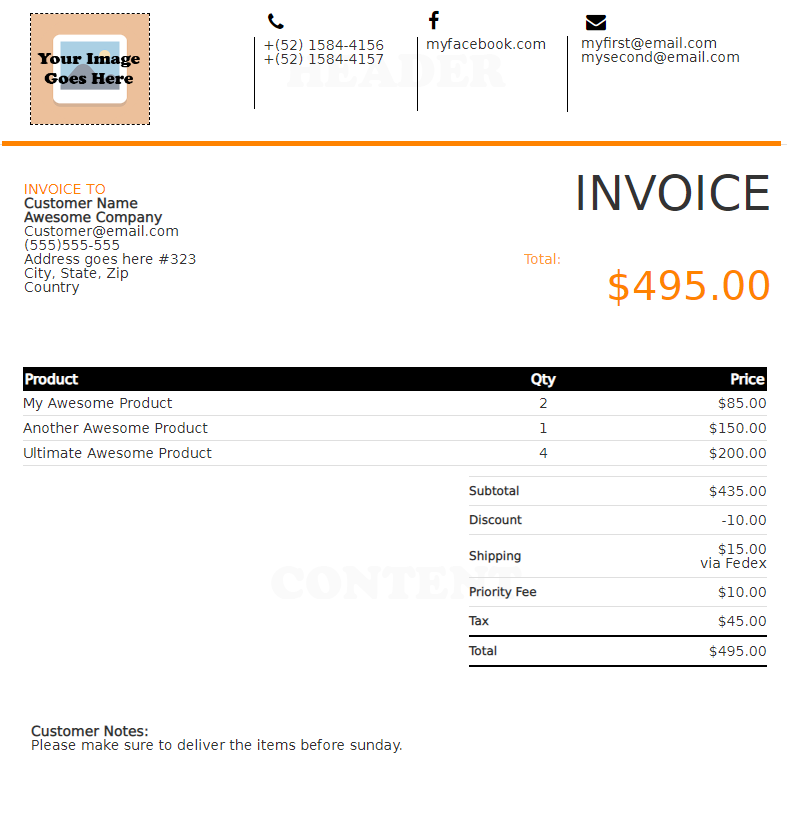
1.- Attach pdf invoices to email
By default, the pdf is included within the “Order Complete” email. If you want though, you can change this inside the template settings.
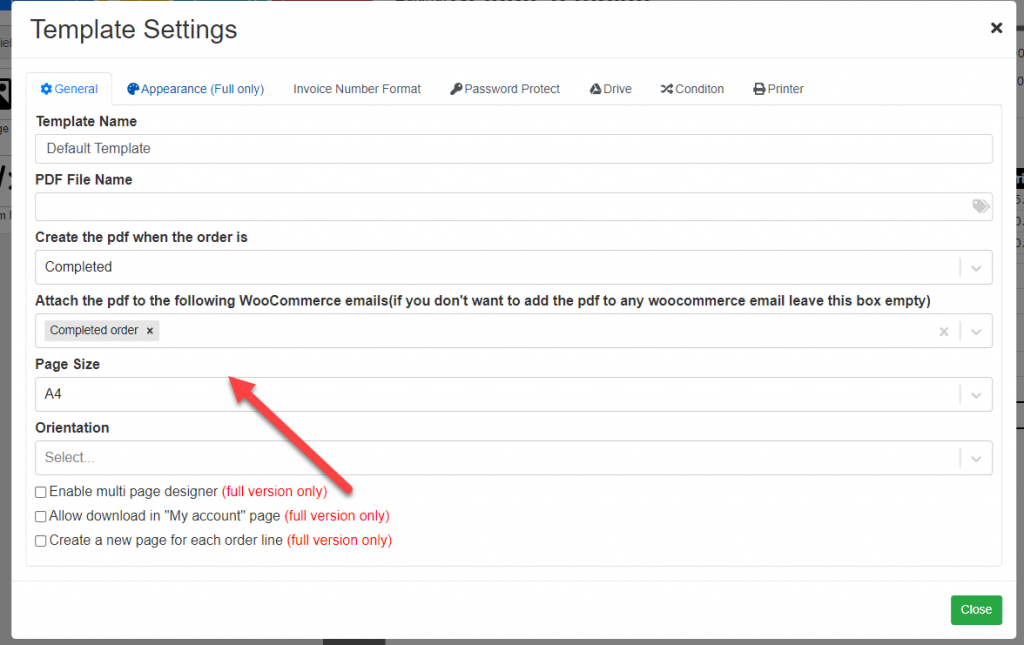
In this section, you can configure which emails will include the pdf invoice. You can also configure it to not be included to any email (you can still email it manually). You could also let your users download it directly from their accounts.
2.- Changing address format
Every country has a different address format. You might want to display the postal code before the state or show the full country name. You can configure this by going to the field settings and picking “Custom Format Type”.
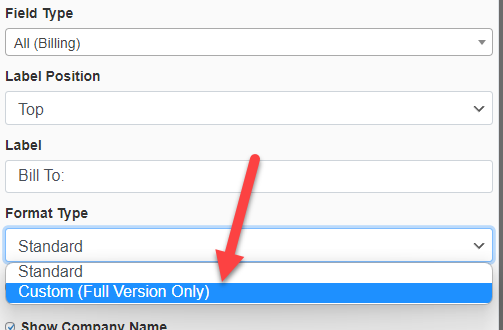
When you select the “custom format” type you will be able to customize the address using a text box.
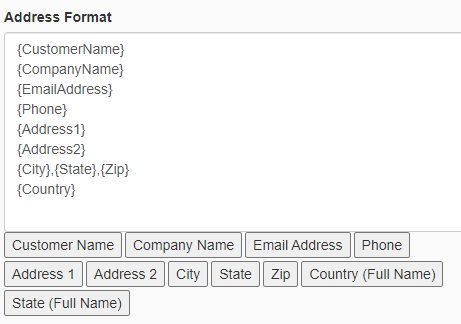
3.- Changing the pdf page size
By default, the plugin uses the standard letter size. If instead of creating pdf invoices you want to create something like a shipping label or a gift card you might want to change it. To change the page size go to template settings and pick another type.
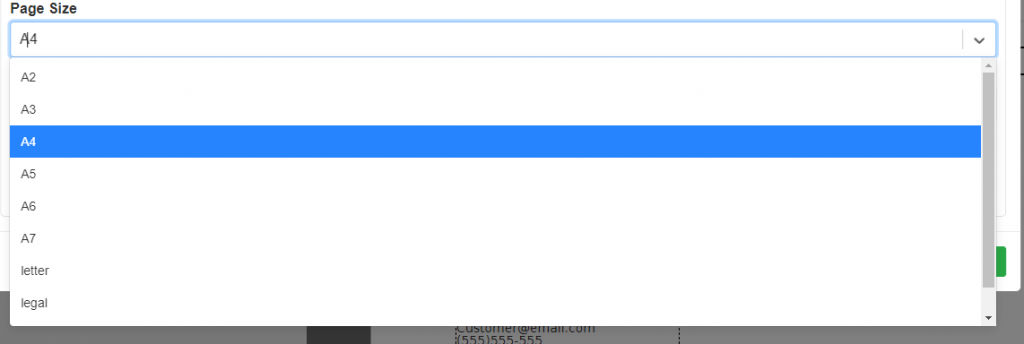
Alternatively, you can choose custom to define your own paper size
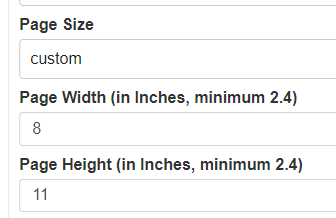
4.- Add additional information coming from another plugin
You might have additional plugins like our Extra Product Options Builder or any other plugin, and you might want to add information added by these plugins like an additional image, signature or just some text.
You can add this information (and without coding anything!). All you need to do is use the custom field wizard.
5.- Modifying tax settings
Do you want to show subtotals without taxes? or maybe you want to add a column that shows the taxes and then another column that shows the total of each line with and without taxes? Everything is configurable, all you need to do is go to the settings of the specific field that you want to change and configure it to include (or not) taxes in it
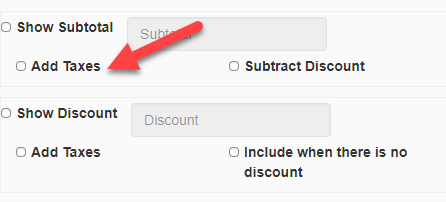
Conclusion
Now you know how to do the most frequent WooCommerce PDF Invoices tweaks in your templates. There are a lot more things that can be done like adding dynamics qr codes or creating pdf invoices conditionally. All of this will be explained in another tutorial.