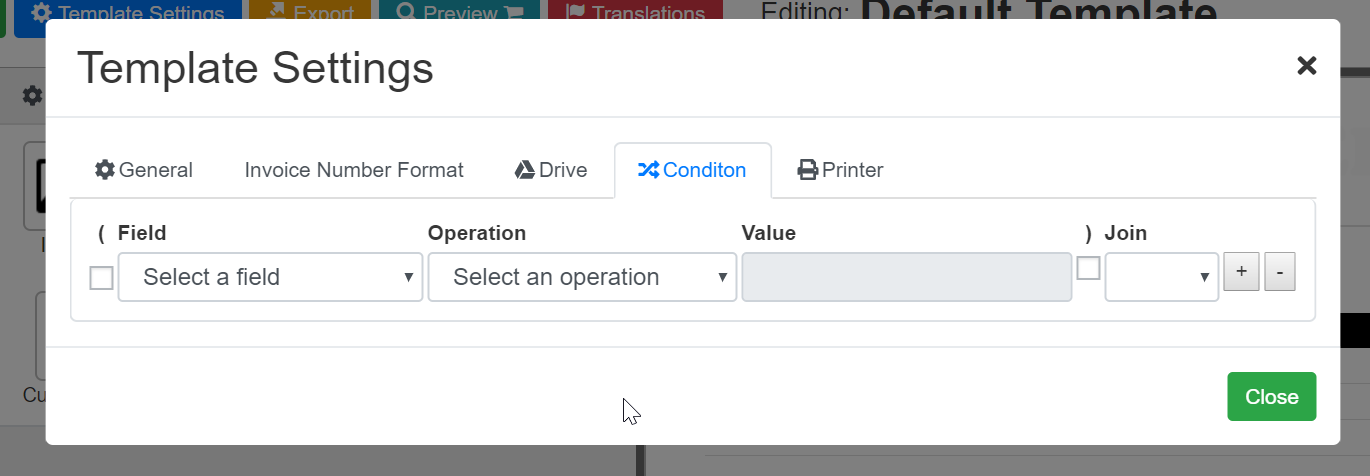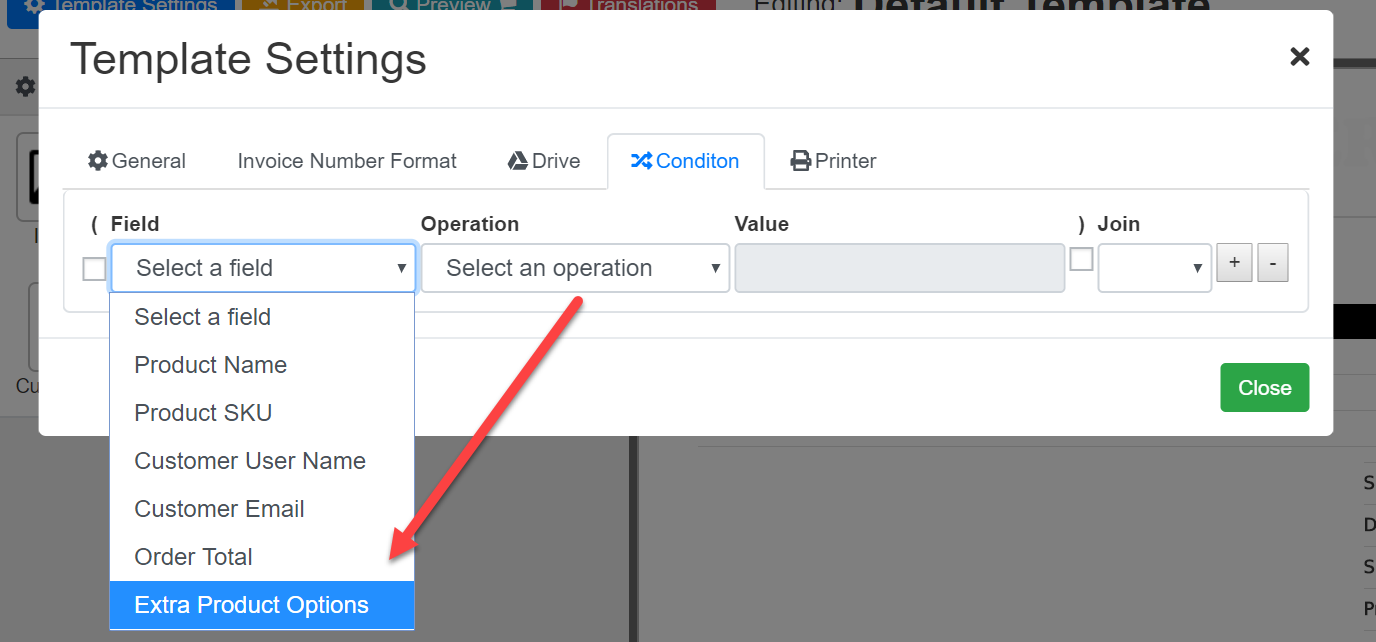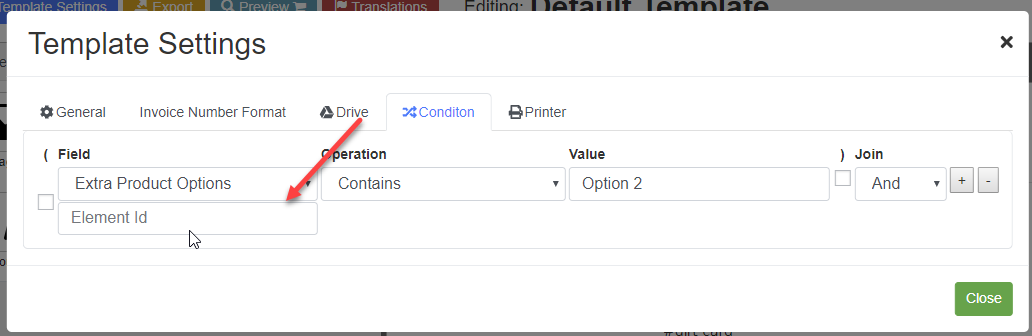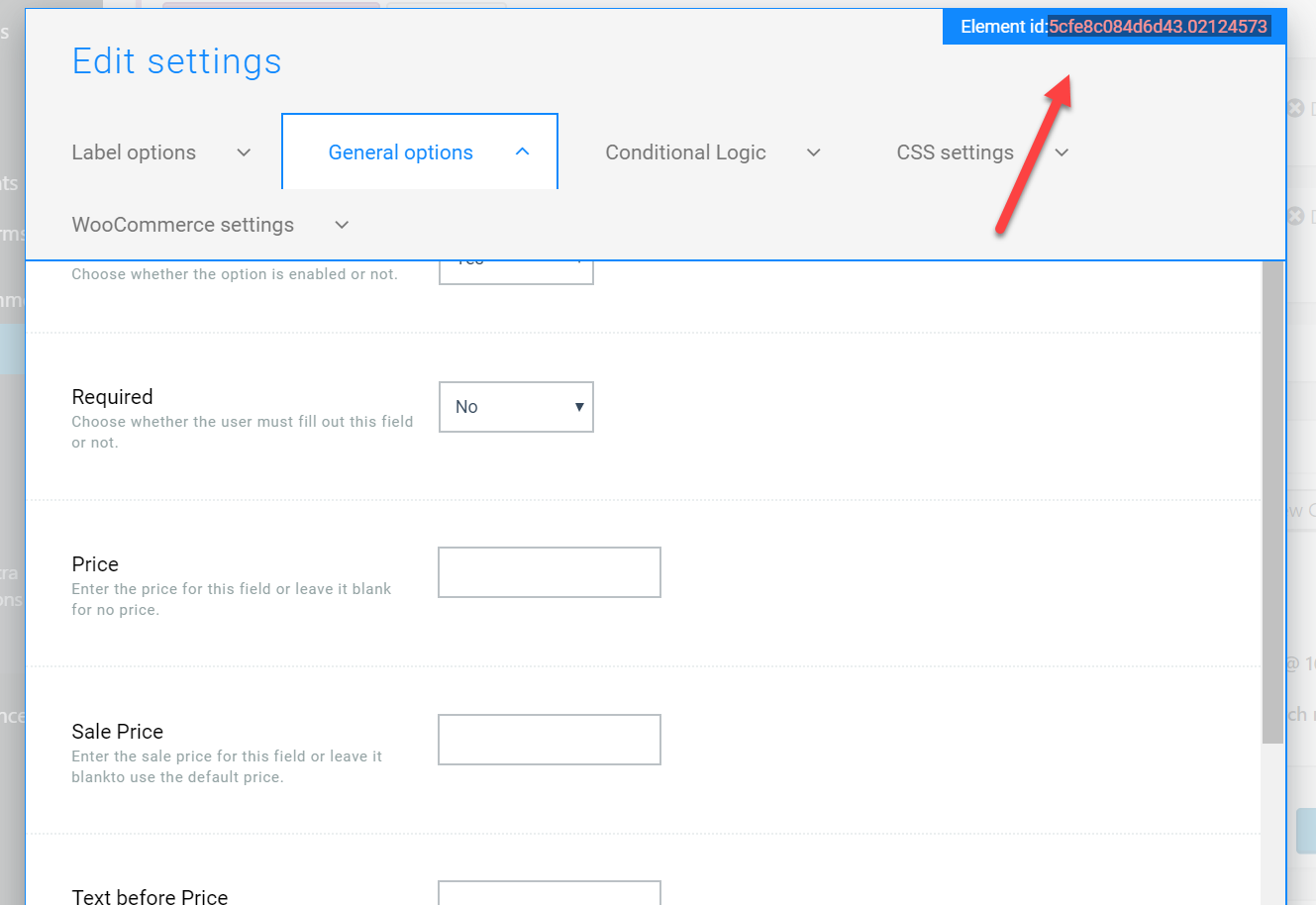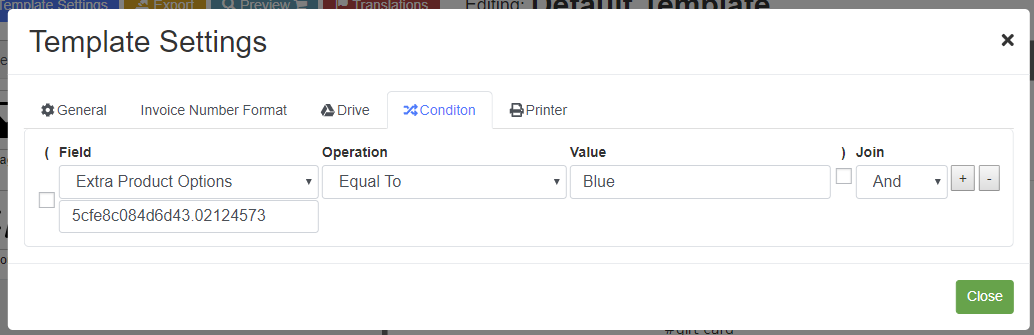To create a conditional invoice using extra product options go to the template builder and follow these steps:
1.- Click on Template Settings/Conditions
2.- Select the field “Extra product options” (to see this field you need to have the extra product options plugin installed and active first).
A new text box will be added below.
3.- In the field “element id” add the “Extra Product Option” id that you want to use, you can find this id in the “Extra product options” designer.
4.- Finish the condition, so for example if i want to create the invoice only when your field (with id 5cfe8c084d6d43.02124573) has the value of “Blue” your condition should look like this:
That’s it! If you have any question let me know!