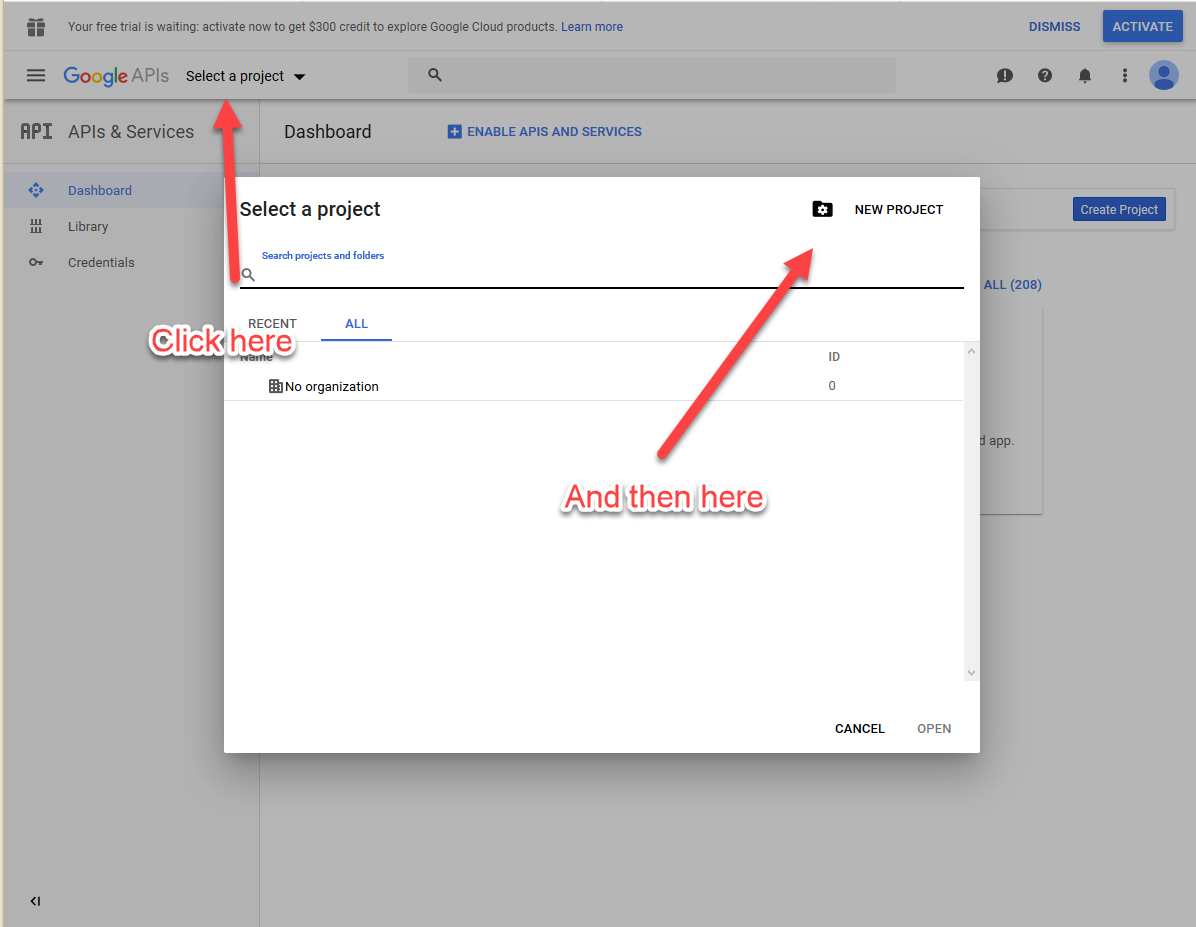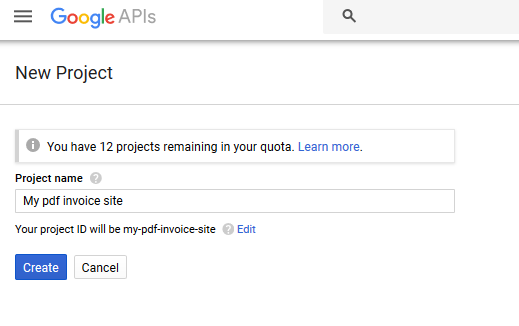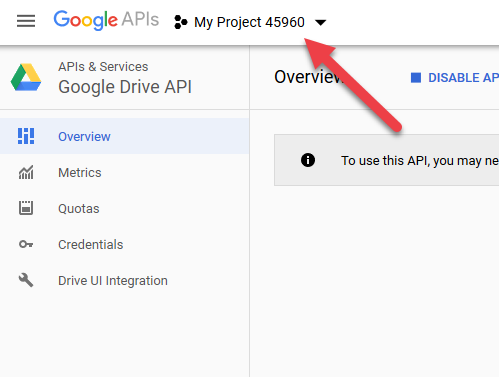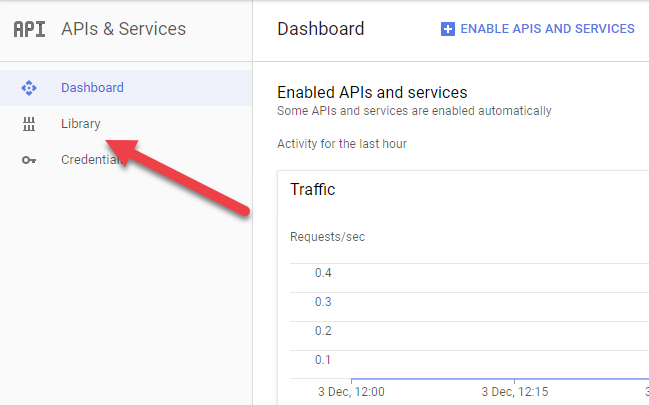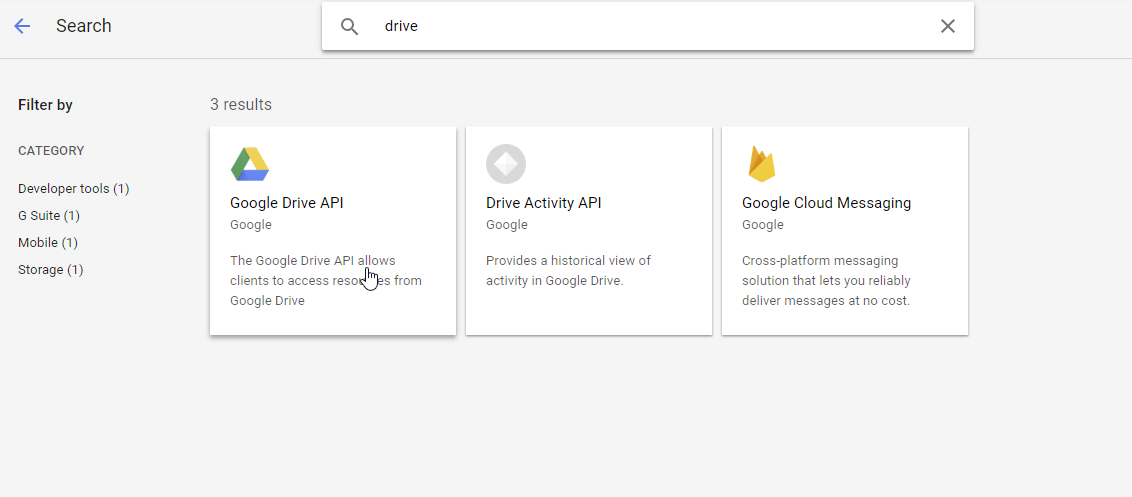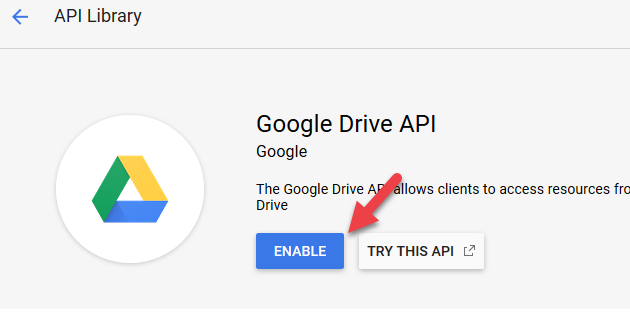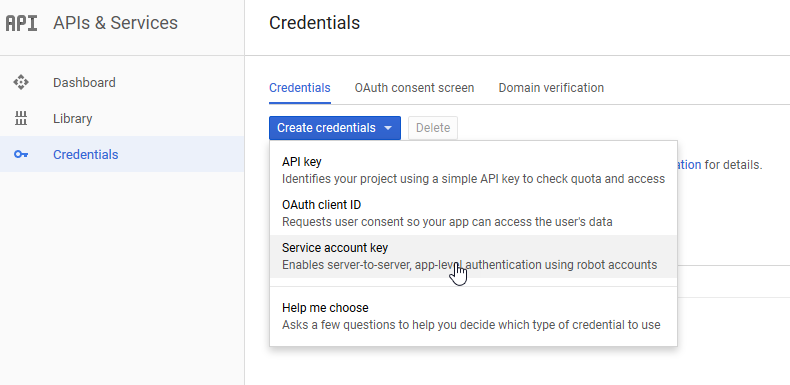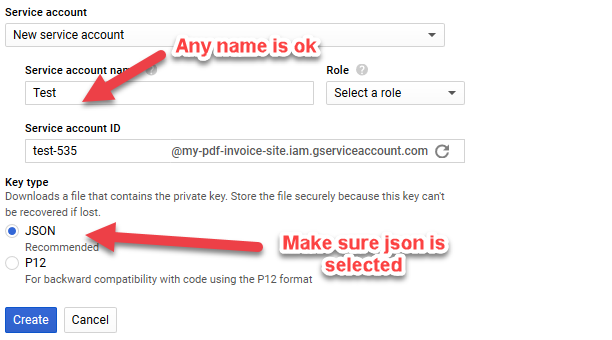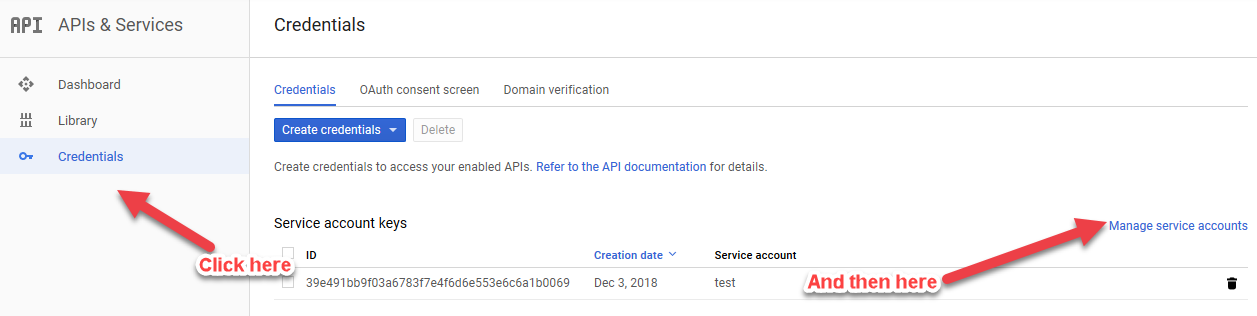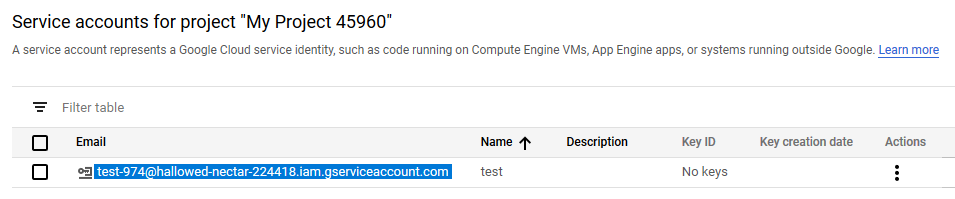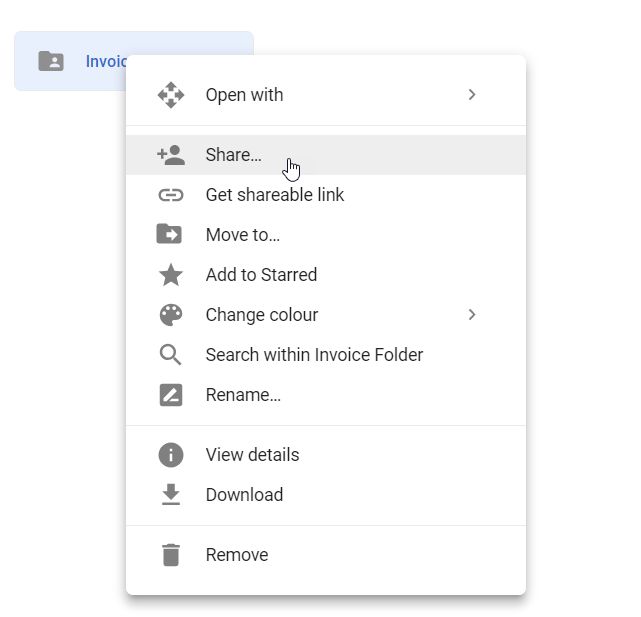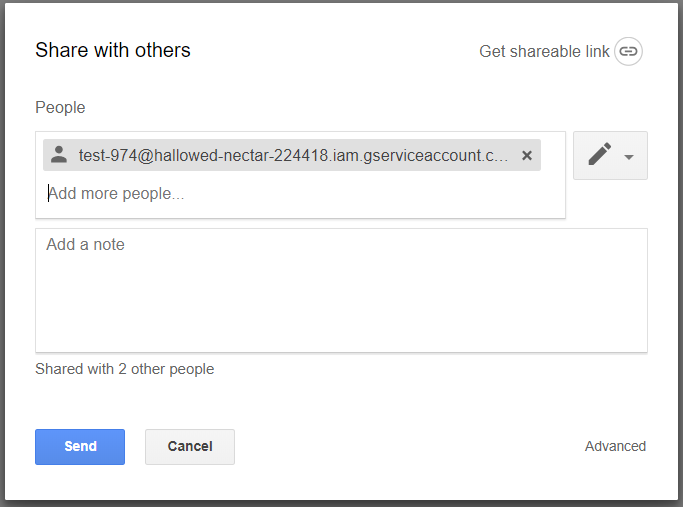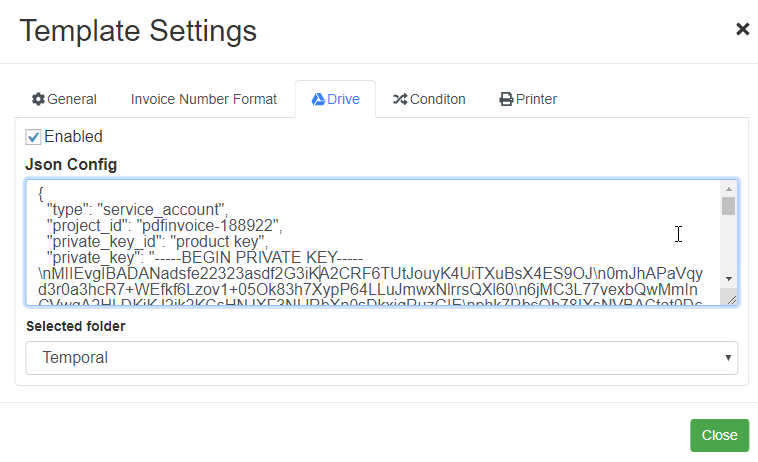To send the invoices to a Google Drive account automatically you need to do two steps.
1.- Getting your drive configuration file
2.- Configuring a google drive folder to accept invoices
3.- Configuring the drive account in Woo pdf invoice
Getting your drive configuration file
- Go to google api console (you will need a google account)
- Click in ‘Select a project’ and then in ‘New Project’
- Define a project name, it can be whatever you want. Then click in ‘Create’. You will be directed to a new page
- Make sure your project is selected in the top bar
- Click in Library, you will be directed to a new page.
- Look for the ‘Google Drive API’ and click it.
- Click ‘Enable’
- Make sure your project is selected in the top bar. Go to credentials and then click in “Create credentials” and “Service account key”
- Select any service account name, make sure JSON is selected and click create. A file is going to be automatically downloaded.
- That’s it now you can use that file to configure your drive access.
Configuring a google drive folder to accept invoices
Now that you have your account set up, you need to configure one of your google drive folders to accept files from your new project.
- Go to credentials/Manage Service Accounts
- You should see a list of all your accounts (in this case there should be only one). Copy its email
- Now go to your google drive account, right click in any of your folders and click in share
- Paste the email that you just created and click in send
- That’s it!
Configuring the drive account in Woo pdf invoice
- Now that you have your configuration file, open it (you can open it in any text editor like notepad) and copy its content. This is an example of its content:
- Go to your invoice designer and click in drive. Then paste your config content into the JSON Config box. Then in the ‘Selected folder’ box define where the invoices should be stored.
- And that’s it. Now when the invoice is created it will be send automatically to your drive account.