Do you want to send an invoice to your customers with a payment link? This is useful if, for example, you want to send invoices for the services you perform. Or maybe you let your customers do partial payments or just finish the payment later.
Doesn’t matter the reason, you can easily do this and in the following tutorial, you are going to learn how.
Prerequisites:
- A WordPress site with WooCommerce Installed: This is a guide for sending invoices with WooCommerce so you need a site that has the WooCommerce plugin already installed
- PDF Invoice Builder for WooCommerce: If you don’t have this plugin installed yet you can learn how to install it here.
Creating an invoice with a payment link
The best thing about PDF Invoice Builder for WooCommerce is that it is completely customizable with a drag-and-drop builder, you don’t need to code a thing. So we just need to open the invoice designer and just add our link to the payment page.
1.- Go to WC Invoice and open the template where you want to add the payment link.
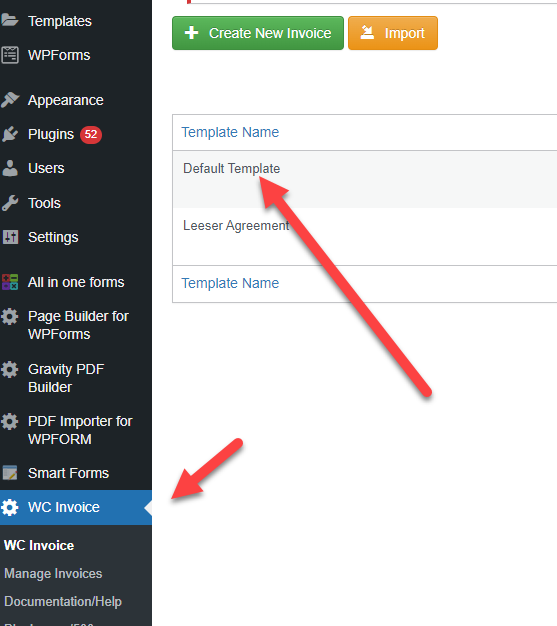
2.- Add a link block (if you want to add a payment link) or a QRCode (if you want to add a QRCode payment link)
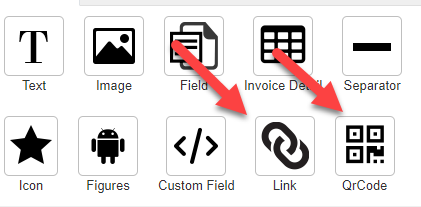
In order to add any of those blocks you just need to drag it to your template
3.- Configure the link or qr code to be a “Payment Link”, this is the default configuration of both blocks so if you just add it to your template you might not need to do anything
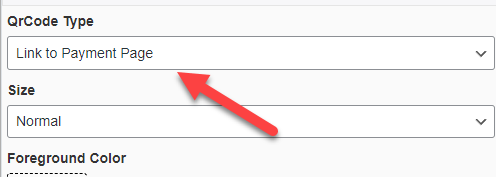
And that’s it! now you have an invoice template with a payment link or QRCode
Payment Link vs QRCode
You might be wondering what is the difference between a payment link and QR code and which one you should use. The answer is pretty easy: It depends!
Payment Link: You are already familiar with links. A link is just a text that when you click it will direct you to another page. If you are emailing the invoice probably it would be best to include a link so your customer can just open their invoice and click in the payment link.
QRCode Link: A qr code is an image that devices (like cellphones) can scan to open a page. If you are going to print the invoice (or expect that your customers will print it first) it would be better to add a QR code so they can just scan it instead of having to type the URL of your payment page manually.
When in doubt, use both
You really don’t need to pick one or the other, if you are not sure which one to pick or just want to give your customers the easiest way to pay you then you could just add both blocks in your template.
Including a due date in the invoice
Since you are sending a payment invoice you might also want to include a due date. Otherwise, there are high chances that your customer is just going to forget to pay it. Fortunately, you can easily add it following these steps:
1.- Add a field block:
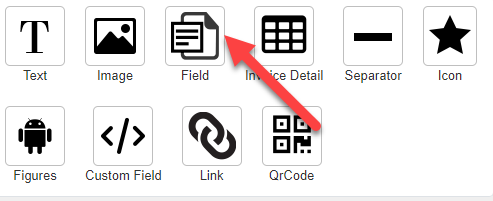
2.- In the field type select “Due Date”
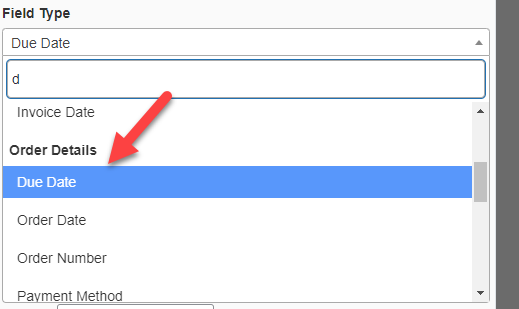
3.- In the due date configuration section define how the due date will be calculated. In the example above the due date would be 15 days after the order is created
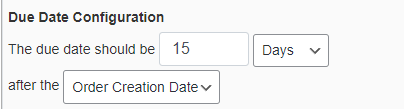
That’s it, now our invoice will also have a due date. Btw there are A LOT of other fields and configurations that you might want to use. So if you have time you can play a bit with the template designer and create the perfect template.
Sending an email with the PDF Invoice
Now that you have your template with the payment link we just need to do another small tweak to include this template in the invoice email that WooCommerce sends.
1.- Go to template settings
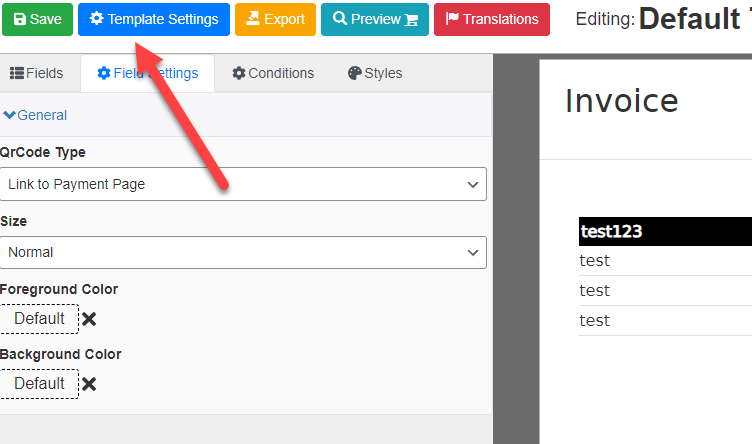
2.- In the setting “Attach the pdf to the following WooCommerce emails” select “Customer invoice/ Order details”
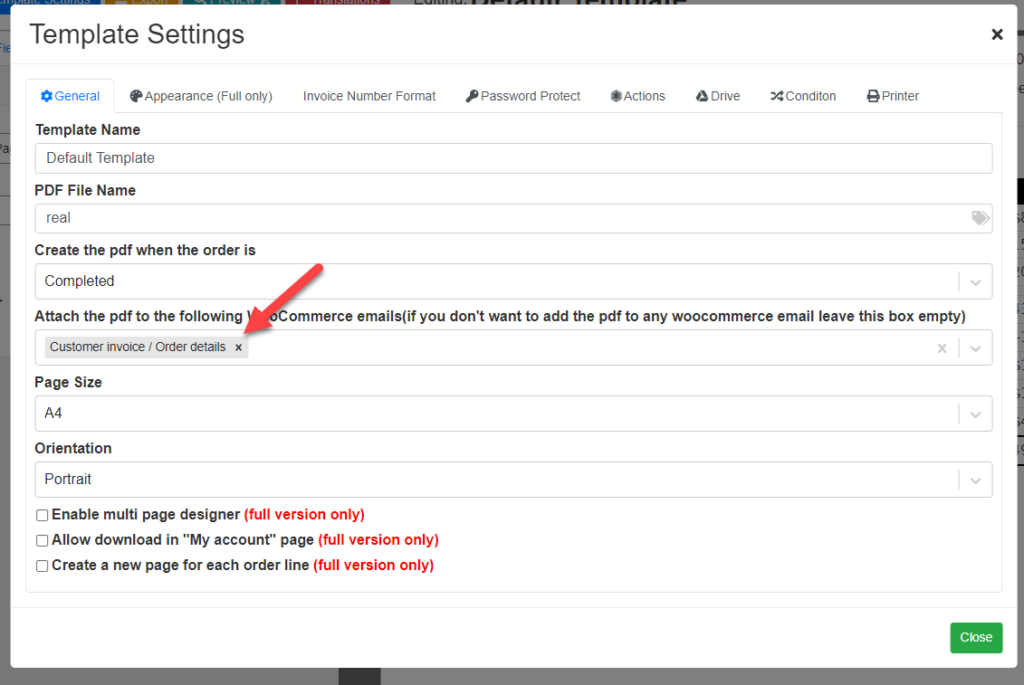
Now save the template, we are done customizing it.
3.- Now open or create the order that you want to email. If you need to create the order but are not sure how to do it you can check this tutorial
4.- Under order actions click in “Email invoice/order details to customer”

That’s it! your customer will receive an email with the invoice and the payment link.
Conclusion
You learned how easy is to send a WooCommerce invoice with a payment link (and due date) to your customers. Can you create the perfect invoice now? If so great! But if there is something missing there are high chances another setting can do that (this is by far the most customizable invoice builder plugin after all) you can check the documentation here https://wooinvoice.rednao.com/knowledge-base. Or if there is no setting yet please feel free to tell us here: https://wooinvoice.rednao.com/contact-us/ were a always looking for new features to add.